Go to the Windows Update web site.
In the left pane, under Other Options, select “Personalize Windows Update”.
Under “Set Options for Windows Update”, select the checkbox for “Display the Link to Windows Update Catalog under ‘See Also’”, then click “Save Settings”.
Go back to the Windows Update web site.
In the left pane, under “See Also”, select “Windows Update Catalog”.
Select “Find Updates for Microsoft Operating Systems”.
Select the operating system and language of your choice.
Select “Critical Updates and Service Packs”.
Select all of the patches you’d like to download, then click on “Go to download basket” to download them.
To restrict a users logon hours , use the net user command. These commands are used from the Command Prompt. (Start - RUN - and type cmd)
Below are some examples:
1 - net user Joanna /time:M-F,08:00-17:00
2 - net user Ninja /time:M-F,8am-5pm
3 - net user Echelon /time:M,4am-5pm;T,1pm-3pm;W-F,8:00-17:00
4 - net user Shine /time:all (this one means this user can always log on)
Note:You can only restrict when a user can log on to the system. On a stand alone computer, there is no way to force a user to log off when their hours expire, without a third party script or software.
at command prompt just type
dir /ah
if the list is too long u can use
dir /ah/p/w
Langganan:
Posting Komentar (Atom)

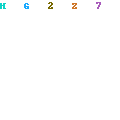
0 Response to "How to save Windows xp updates & hidden"
Posting Komentar