In other words if you are looking for a file that is NOT registered with an application on your PC, it will not be found using the default search settings.
However, you can turn off the default by a quick Tweak of the registry!
Open the Registry editor (type regedit from the Run command) and navigate to:
HKEY LOCAL MACHINE\ SYSTEM\ CurrentControlSet\ Control\
ContentIndex
Double-Click the value named:
FilterFilesWithUnknownExtensions
..and change the value from 0 to 1
Exit the registry editor and reboot!
This is in answer to a few requests due to some of my posts in the Music Forum.
1. Open Flashget and select options > Proxy.
2. Click Add and give your proxy a name relevant to what you use it for.
3. Select HTTP
4. Enter the proxy address and port number.
5. Select OK
6. When clicking on a link or copying a link into Flashget when the "Add new Download" prompt appears you must select the Advanced tab then from the proxy section select "HTTP" and select the name of the proxy you wish.
7. Once done select OK and that is it.
This tutorial is only intended for help in downloading the posts I have posted. It is not a concise Flashget / Proxy Tutorial.

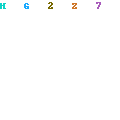
0 Response to "perform a search for a file in Windows XP"
Posting Komentar