This post will teach u how to send big files to email
This technic is really a newly powerfull way of downloading movies games... Nothing to worry about the fu***** deleters and all the jerks!
Enought bullshit lets get down to buisness:
First of all u need to have a big mail box. here are the one which we can cover. click on the icon to go to the website
• Gmail (Google mail)
• Storage space - 1GB
• Maximum attachment size - 10MB
Image
www.gmail.com
• Walla! mail (the best)
• Storage space - 1GB
• Maximum attachment size - 7MB
Image
www.walla.com
• Spymac Mail
• Storage space - 1GB
• Maximum attachment size - 10MB
Image
www.spymac.com
• Unitedemailsystems
• Storage space - 3GB
• Maximum attachment size - 10MB
Image
www.unitedemailsystems.com
• Xasamail
• Storage space - 2GB
• Maximum attachment size - 10MB
Image
www.xasamail.com
• Omnilect Mail
• Storage space - 2GB
• Maximum attachment size - 7MB
Image
www.omnilect.com
------------------------------------------------------------
Image
Then download the software called peer to mail:
http://dw.com.com/redir?pid=10351095&merid=72949&mfgid=72949&lop=link&edId=3&siteId=4&oId=3002-2196_4-10351095&ontId=2196&destUrl=http%3A%2F%2Fwww.peer2mail.com%2FP2MSetup.exe
official website:
http://www.peer2mail.com
--------------------------------------------------------------
Next step : configurate the soft
go in settings > SMTP server setting
and give an smtp adress that u know
Ex: smtp.laposte.net
user : HULK
pass: ******
Once configurated u don't need to touch it for the rest pf ur upload
Image
This is a critical step, if u are experimenting any pb of connexion this is were u need to have a look:
This is possible that temporaly ur internet provider dont allow u to use other smtp adress than his. So use it
ie:
smtp.free.fr
smtp.wanadoo.fr
(these are french one I don't know of which one u are using)
...
If u are experimenting any pb it is better to desactivate ur antivirus (the scanning mail option)
Image
----------------------------------------------------------
Image
1 - Click on Splint/Send File.
2 - Click on the icon (choose a file to send.....).
3 - select the archive that u want to upload it.
4 - type the address of ur account (email).
5 - It determines the size of the parts that the archive will be divided ( take a look at the max size used by ur mail) i advise u to put a size of 6MB.
6 - It determines the type of sending. "send via smtp server"
After all that, press OK.
===========
press the selected button in the figure:
Image
===========
After all the parts have been sent,go to ur account (email) and confirms, then u have to bring the Encrypted password follows the example below:
Image
===========
Always give the following information to the users:
follows the example below:
Email: GMail
Login: zezão
Password: |/kjds42d4sd24 \|
remmember:
- only Encrypted Password, never sends ur true password
--------------------------------------------------
Be careful : never post ur coordinates without having previously verifyed the content in the mailbox
sometimes peer2mail tells u that evrything is sent but It can happens that nothing is sent
---------------------------------------------------------------------------------------------------------
U want to download games and movies with a good speed ( thats what we all here for!)
So here is an easy way to download large files from mailbox
----------------------------------------------------
first download peer to mail
Image
official website:
http://www.peer2mail.com
----------------------------------------------------
Open it and go to the browse tab
---------------------------------------------------
then take the coordinates of the film/game u want to download
in this tutorial i'll use the film mulan :
mail: walla.com
login: dragon_mushu
pass: <(/++EiJPy)>
--------------------------------------------------
U noticed that the mail used is walla.com
so go to www.walla.com with the adress bar or with the prerecorded website (see picture)
Image
login with:
"dragon_mushu" & "<(/++EiJPy)>"
Image
----------------------------------------------------
go into the inbox then click on this icon:
Image
this wil do this:
Image
after uve retrieve all the segment click on "download"
------------------------------------------------------
If everithing is fine the movie will be merge automatically
and u won't need to care about the segments
------------------------------------------------------
If u look for a place to share/download movies/games using peer2mail just go to the peer2mail website www.peer2mail.com. Then go to the forum and click on "peer2mail related websites".
here is the direct link (may not work)
http://www.peer2mail.com/forums/viewforum.php?f=13
----------------------------------------------------------------------
Here u are now u should be an expert on peer2mail!!!
-----------------------------------------------------------------------------------------------------------------
Peer2Mail is the first software that let you store and share files on any web-mail account. If you have a web mail account with large storage space, you can use P2M to store files on it. Web-mail providers such as Gmail (Google Mail), Walla!, Yahoo and more, provide storage space that ranges from 100MB to 3GB.
P2M splits the file you want to share/store zips and encrypts it. P2M then sends the file segments one by one to your account. Once P2M uploaded all file segments, you can download them and use P2M to merge the segments back to the original file.
Sending a File
In order to send a file to an email account, Peer2Mail needs to split it into segments. Web-mail providers limit the size of an email attachment usually to a nominal 10Megs, but due to the size increase resulting from transport encodings, the limit works out to be a few MB less (Usually 7MB). Use the following dialog to prepare the file before sending:
* File Name - The file/s you want to send. You can use the Browse button to select a single or multiple files.
* Mail To - The recipients who will receive the file (Web-mail account). When using Direct Send you may enter only one email address. If you are sending Via MAPI then you can enter as many recipients as you like; Use the Recipients button to easily add email address separated by semi colon (icon_wink.gif.
* Optional Encryption Password - P2M automatically encrypts each segment to protect you privacy, however you can set a password (key) for the encryption to maximize the privacy. You will need this password when you merge the segments back.
* Segment Size - P2M splits the file into segments. Here you can determine the segment size, most of the web-mail providers limit the attachment size to a nominal 10Megs, but due to the size increase resulting from transport encodings, the limit works out to be a few MB less (Usually 7MB). It is recommended to test your web-mail provider for the size of an attachment it can receive.
Send Method -
o Direct Send - P2M has a built in SMTP component that sends the segments directly to the web-mail providers. You don't need to enter your ISP details in order to use P2M. If you are using this feature please make sure you enter a value in the 'From Email Address' because some web-mail providers reject email messages where there is no 'From' address. You can even enter a fake mail address.
o Send Via MAPI - P2M can send the segments using MAPI (Usually your outlook client). When you use this option P2M will split the files and move the sending responsibility to Outlook. Note that it will use your ISP SMTP server and details to send the files. You may enter as many recipients as you wish when using this option.
o Send Via SMTP Server - Send the segments using your ISP SMTP Server. If you are using this feature please make sure you enter a value in the 'From Email Address' because some web-mail providers reject email messages where there is no 'From' address. You can even enter a fake mail address. You may enter as many recipients as you wish when using this option.
* From Email Address - This is the source address of the mail. This address doesn't have to be valid, although sometimes web-mail providers reject emails where the domain part of the address isn't valid.
Image
Once you are done, click on the Ok button. You can now choose if you want P2M to send all the segments or only specific few by checking/un-checking the checkboxes. Once you are ready, click on the Send button. It may take a few hours to complete the operation depending on the file size and your internet connection.
Note: If you are using an antivirus program that scans outgoing mail, it is recommended to disable this feature since it takes a long time for each segment to be scanned.
Plain Transfer
In case you don't want Peer2Mail to split, zip and encrypt your files, and just want to send the files "as is�" then you can use Plain Transfer. This option isn't secure. P2M just sends the file as an email attachment and some web mail providers might even block it.
Choose Plain Transfer from the drop down button: Image.
Once you are done filling the details as described above, click on the Ok button. Once you are ready, click on the Send button.
Note: If you are using an antivirus program that scans outgoing mail, it is recommended to disable this feature since it takes a long time for each segment to be scanned.
Downloading the Segments
P2M includes a built in browser so you can easily log into your web-mail account. Before you can merge the segments you need to download them. It is important that you will save all the segments into the same folder. The first segment name ends with the P2M extension and the rest follow with a serial number 001...00x.
Auto Download
Peer2Mail can automatically list and download files from web-mail accounts. Currently P2M supports auto-download from Gmail, Walla, Yahoo, Spymac, Unitedemailsystems, Xasamail, Gawab, Hriders and Omnilect. To use this feature, login to your account and click on the green download button (Image). P2M will then list the segments (may take a few minutes) and at any time you can tell P2M what segment to download by clicking on the checkboxes that appear next to them. Click on the Download button to begin downloading the selected segments.
If you checked the Auto Merge checkbox then Peer2Mail will automatically merge the segments once the download process is done
Image
The listing process can be a bit slow since P2M scans the mail account and gathers information about each attachment. Sometimes a server doesn't reply to a request so P2M might skip it. To fix that, once the listing process is over, click on the refresh button and P2M will re-index only the segments it didn't already list.
P2M scans for segments only in the inbox for Yahoo, Walla, Spymac, Unitedemailsystems, Xasamailand, Gawab, Hriders, Omnilect, and on all folders with Gmail.
Merging the Segments
Once you completed downloading all the segments, use P2M to merge it back to the original file. Choose the folder you want the file to be saved in and click on the Merge button. The Merge dialog:
# P2M File/s - use the Browse button to select the first segment of the file you wish to merge. The first segment extension is P2M.
# Decryption Password - If you used a password when you sent the file to your account, you must enter it now in order to merge it back. Incorrect password will result in a failure to merge the segments.
Langganan:
Posting Komentar (Atom)

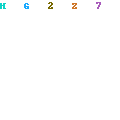
0 Response to "How to Download-Upload Files from email"
Posting Komentar